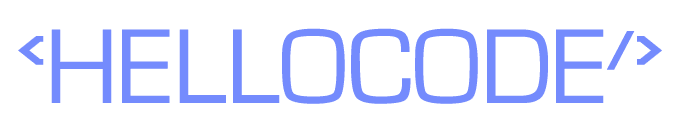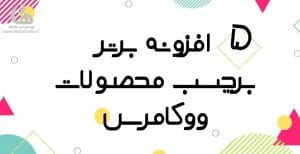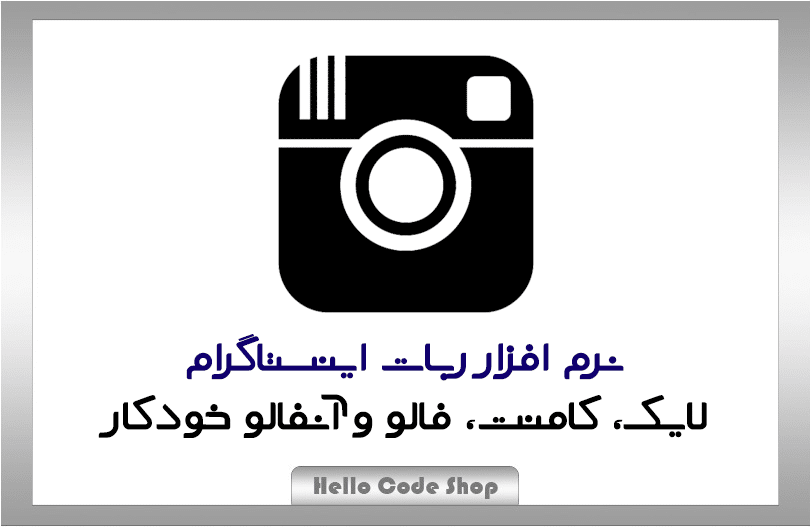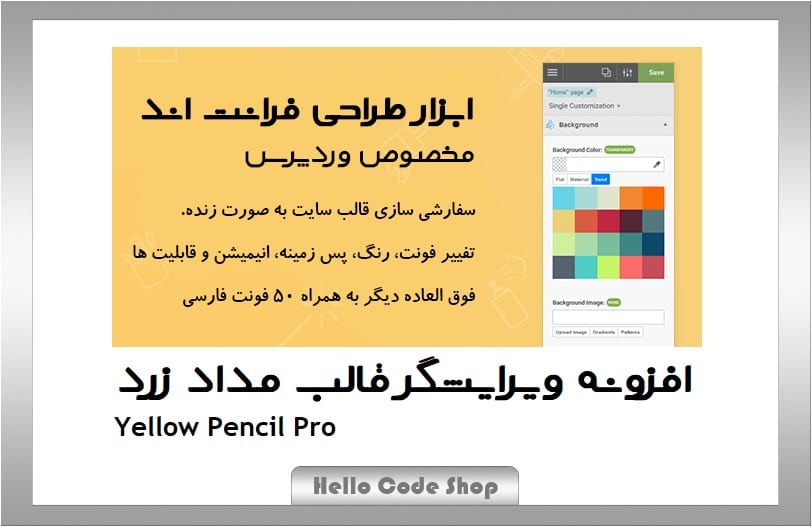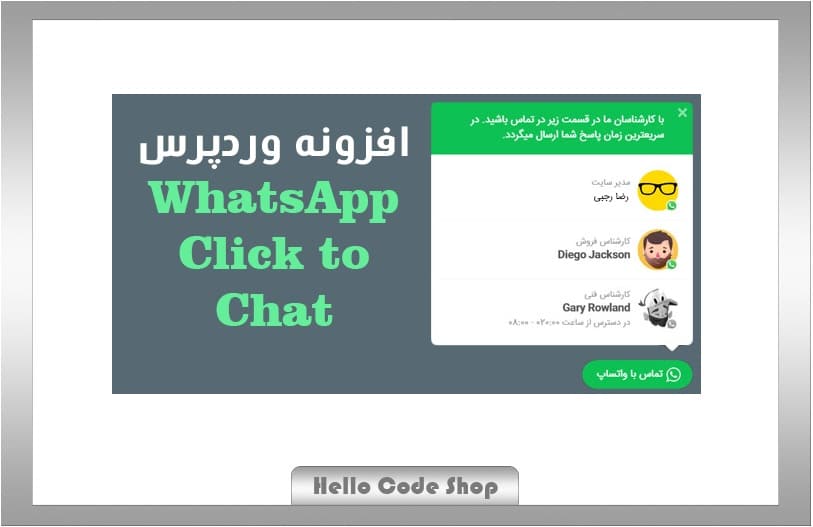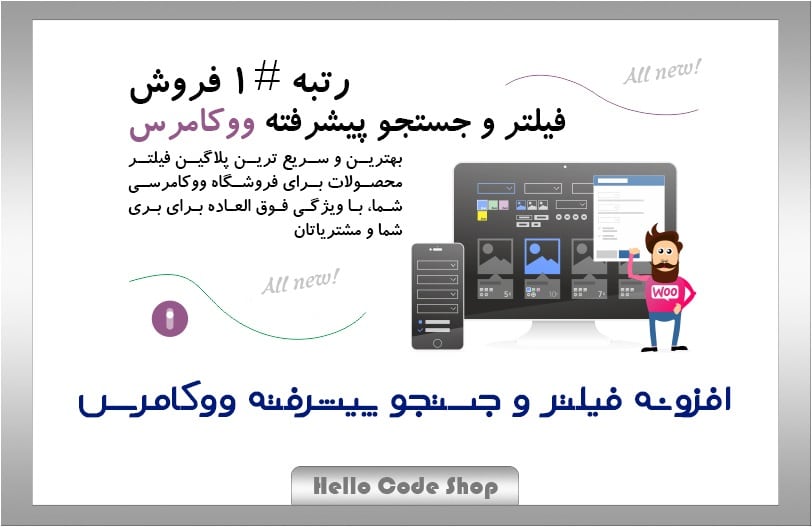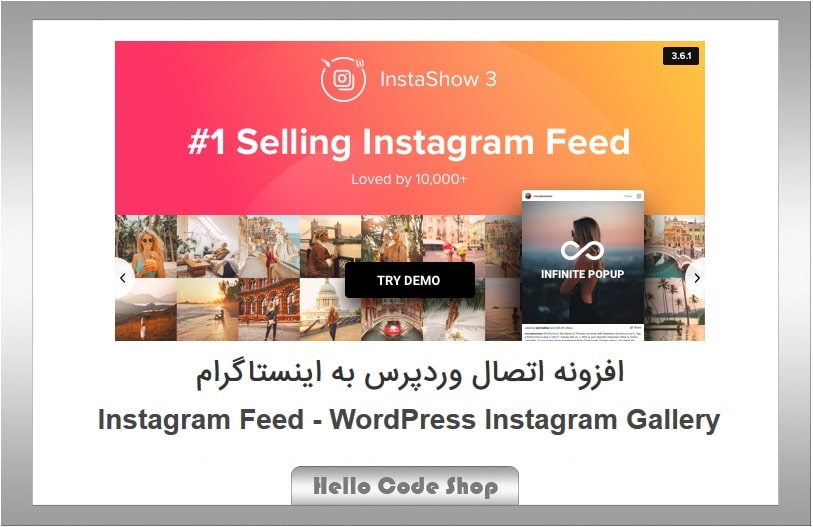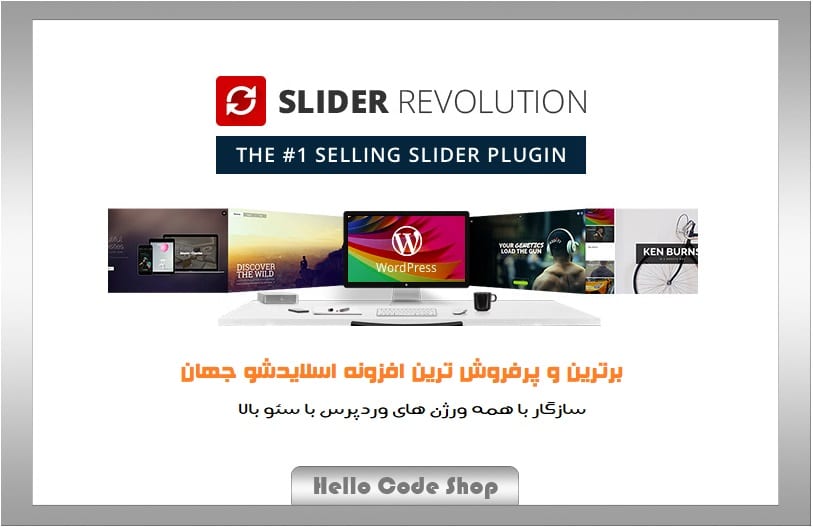کدهای کیبورد و میانبر گیت هاب برای ویندوز و مک
استفاده از گیت هاب گاهی سختی ها و دشواری های خاص خودش را دارد. این بار در هلوکد شما را در استفاده از کدهای میانبر گیت هاب همراهی میکنیم. شما میتوانید از این کدهای رایگان میانبر گیت هاب استفاده کند. با ما تا انتهای این مطلب همراه باشید.
گیت هاب بستر میزبانی کد برای توسعه دهندگان نرم افزار است. این سرویس خیلی از ویژگی های همکاری مانند ردیابی اشکال، یکپارچه سازی مداوم، درخواست ویژگی، مدیریت وظیفه و ساخت ویکی برای هر پروژه را فراهم می کند.
چگونه از گیت هاب استفاده کنیم ؟ بهترین میانبر گیت هاب چیست ؟ ثبت نام در گیت هاب آسان بوده و شما می توانید با استفاده از این سرویس که یکی از بهترین ها برای برنامه نویسان و گرفتن نسخه مشترک است، پشتیبانی از کاربران ، مدیریت پروژه ، امنیت ، اتوماسیون ، CI / CD و مدیریت تیم ، همگی در دسترس خواهند بود.
اگر به دنبال روشی برای راحت تر کردن روال برنامه نویسی خود هستید و می خواهید زندگی خود را در حین کار در پروژه ها آسان کنید ، می توانید از این میانبر گیت هاب از طریق صفحه کلید استفاده کنید.
میانبرهای صفحه کلید گیت هاب برای ویندوز و مک
| SHORTCUT (WINDOWS) | SHORTCUT (MAC) | ACTION |
|---|---|---|
| SITE WIDE SHORTCUTS | ||
| ? | ? | ( نشان دادن میانبر برای صفحه فعلی ) Show keyboard shortcuts for current page |
| S | S | ( تمرکز روی بخش جستجو ) Focus the search bar |
| G + N | G + N | ( رفتن به قسمت اعلان ها) Go to your notifications |
| H | H | Opens and focuses on a user, issue, or pull request hovercard |
| Esc | Esc | When focused on above, closes hovercard |
| G + D | G + D | Go to the dashboard |
| Enter | Enter | Open selection |
| REPOSITORIES | ||
| G + C | G + C | Go to the Code tab |
| G + I | G + I | Go to the Issues tab |
| G + P | G + P | Go to the Pull requests tab |
| G + A | G + A | Go to the Actions tab |
| G + B | G + B | Go to the Projects tab |
| G + W | G + W | Go to the Wiki tab |
| G + G | G + G | Go to the Discussions tab |
| SOURCE CODE BROWSING | ||
| W | W | Switch to a new branch or tag |
| T | T | Activates the file finder |
| L | L | Jump to a line in your code |
| Y | Y | Expand a URL to its canonical form |
| B | B | Open blame view |
| I | I | Show or hide comments on diffs |
| A | A | Show or hide annotations on diffs |
| SOURCE CODE EDITING | ||
| Ctrl + B | ⌘ + B | Inserts Markdown formatting for bolding text |
| Ctrl + I | ⌘ + I | Inserts Markdown formatting for italicizing text |
| Ctrl + K | ⌘ + K | Inserts Markdown formatting for creating a link |
| E | E | Open source code file in the Edit file tab |
| Ctrl + F | ⌘ + F | Search in file editor |
| Ctrl + G | ⌘ + G | Find next |
| Shift + Ctrl + G | Shift + ⌘ + G | Find previous |
| Alt + G | Alt + G | Jump to line |
| Ctrl + S | ⌘ + S | Write a commit message |
| Ctrl + Z | ⌘ + Z | Undo |
| Ctrl + Y | ⌘ + Y | Redo |
| Shift + Ctrl + F | ⌘ + Option + F | Replace |
| Shift + Ctrl + R | Shift + ⌘ + Option + F | Replace all |
| ISSUES AND PULL REQUESTS | ||
| Q | Q | Request a reviewer |
| L | L | Apply a label |
| Ctrl + Shift + P | ⌘ + Shift + P | Toggles between the Write and Preview tabs |
| M | M | Set a milestone |
| A | A | Set an assignee |
| C | C | Open the list of commits in the pull request |
| T | T | Open the list of changed files in the pull request |
| J | J | Move selection down in the list |
| K | K | Move selection up in the list |
| Ctrl + Shift + Enter | ⌘ + Shift + Enter | Add a single comment on a pull request diff |
| Alt + (Click) | Option + (Click) | Toggle between collapsing and expanding all outdated review comments in a pull request |
| ISSUE AND PULL REQUEST LISTS | ||
| C | C | Create an issue |
| O | O | Open issue |
| U | U | Filter by author |
| Ctrl + / | ⌘ + / | Focus your cursor on the issues or pull requests search bar |
| L | L | Filter by or edit labels |
| M | M | Filter by or edit milestones |
| A | A | Filter by or edit assignee |
| COMMENTS | ||
| Ctrl + Shift + P | ⌘ + Shift + P | Toggles between the Write and Preview comment tabs |
| Ctrl + Enter | ⌘ + Enter | Submits a comment |
| Ctrl + B | ⌘ + B | Inserts Markdown formatting for bolding text |
| Ctrl + I | ⌘ + I | Inserts Markdown formatting for italicizing text |
| Ctrl + K | ⌘ + K | Inserts Markdown formatting for creating a link |
| Ctrl + . and then Ctrl + [saved reply number] | ⌘ + . and then ⌘ + [saved reply number] | Opens saved replies menu and then autofills comment field with a saved reply |
| Ctrl + G | ⌘ + G | Insert a suggestion |
| R | R | Quote the selected text in your reply |
| MOVING A COLUMN (PROJECT BOARDS) | ||
| Enter | Enter | Start moving the focused column |
| Esc | Esc | Cancel the move in progress |
| Enter | Enter | Complete the move in progress |
| Arrow Left | Arrow Left | Move column to the left |
| Ctrl + Arrow Left | ⌘ + Arrow Left | Move column to the leftmost position |
| Arrow Right | Arrow Right | Move column to the right |
| Ctrl + Arrow Right | ⌘ + Arrow Right | Move column to the rightmost position |
| MOVING A CARD (PROJECT BOARDS) | ||
| Enter | Enter | Start moving the focused card |
| Esc | Esc | Cancel the move in progress |
| Enter | Enter | Complete the move in progress |
| Arrow Down | Arrow Down | Move card down |
| Ctrl + Arrow Down | ⌘ + Arrow Down | Move card to the bottom of the column |
| Arrow Up | Arrow Up | Move card up |
| Ctrl + Arrow Up | ⌘ + Arrow Up | Move card to the top of the column |
| Arrow Left | Arrow Left | Move card to the bottom of the column on the left |
| Shift + Arrow Left | Shift + Arrow Left | Move card to the top of the column on the left |
| Ctrl + Arrow Left | ⌘ + Arrow Left | Move card to the bottom of the leftmost column |
| Ctrl + Shift + Arrow Left | ⌘ + Shift + Arrow Left | Move card to the top of the leftmost column |
| Arrow Right | Arrow Right | Move card to the bottom of the column on the right |
| Shift + Arrow Right | Shift + Arrow Right | Move card to the top of the column on the right |
| Ctrl + Arrow Right | ⌘ + Arrow Right | Move card to the bottom of the rightmost column |
| Ctrl + Shift + Arrow Right | ⌘ + Shift + Arrow Right | Move card to the bottom of the rightmost column |
| PREVIEWING A CARD (PROJECT BOARDS) | ||
| Esc | Esc | Close the card preview pane |
| NETWORK GRAPH | ||
| Arrow Left | Arrow Left | Scroll left |
| Arrow Right | Arrow Right | Scroll right |
| Arrow Up | Arrow Up | Scroll up |
| Arrow Down | Arrow Down | Scroll down |
| Shift + Arrow Left | Shift + Arrow Left | Scroll all the way left |
| Shift + Arrow Right | Shift + Arrow Right | Scroll all the way right |
| Shift + Arrow Up | Shift + Arrow Up | Scroll all the way up |
| Shift + Arrow Down | Shift + Arrow Down | Scroll all the way down |
| GITHUB ACTIONS | ||
| Ctrl + Space | ⌘ + Space | In the workflow editor, get suggestions for your workflow file |
| G + F | G + F | Go to the workflow file |
| T | T | Toggle timestamps in logs |
| F | F | Toggle full-screen logs |
| Esc | Esc | Exit full-screen logs |
| NOTIFICATIONS | ||
| E | E | Mark as done |
| Shift + U | Shift + U | Mark as unread |
| Shift + I | Shift + I | Mark as read |
| Shift + M | Shift + M | Unsubscribe |
این معرفی کدهای کیبورد و میانبر گیت هاب برای ویندوز و مک یکی دیگر از آموزش های تخصصی و یونیک بلاگ تیم هلوکد، امیدوارم مورد توجه شما قرار گرفته باشد. اگر در قسمتی به مشکل برخوردید ما در قسمت نظرات پاسخگو شما هستیم. همچنین برای طراحی انواع فروشگاه اینترنتی حرفه ای با هلوکد در تماس باشید.